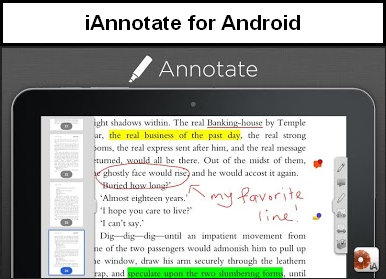The “Feminist Dialogues on Technology” MOOC/DOCC will be a 10 week course, each week centered on a video discussion by ‘experts’ on the following topics: Archive, Body, Ethics, Difference, Discipline, Labor, Place, Race, Sexualities, Transformation. One can enroll as a student at one of specific university sites, enroll for independent study (get your own professor to provide credit at your home university), or just be a self-directed / drop-in learner without course credit. Info from FAQ for FemTechNet.
The collaborative, collective development of the course is being organized by FemTechNet – “a network of international scholars and artists activated by Alexandra Juhasz and Anne Balsamo to design, implement, and teach the first DOCC (Distributed Online Collaborative Course), a feminist rethinking of the MOOC. . . This project uses technology to enable interdisciplinary and international conversation while privileging situated diversity and networked agency. Building the course on a shared set of recorded dialogues with the world’s preeminent thinkers and artists who consider technology through a feminist lens, the rest of the course will be built, and customized for the network’s local classrooms and communities, by network members who submit and evaluate Boundary Objects that Learn—the course’s basic pedagogic instruments. FemTechNet invites interested scholars and artists to join this project and help build this course. “ Source: NITLE.
Related Sources
- Videos for the Course can be viewed at http://archive.org/details/FemtechnetKeywordVideos. The 3 videos on ‘Archive’ are especially thought provoking.
- FemTechNet is a private Mailing List for the “network of scholars, students and artists activated to build the first Massively Distributed Collaborative Learning Experiment.” (Subscribe at https://lists.uoregon.edu/mailman/listinfo/femtechnet)
- Fembot is a publicly accessible Web site at http://fembotcollective.org/femtechnet/ which has a blog, zine, Media Fail examples, notes re works in progress.
To learn More about this Feminist MOOC
- See Liz Losh’s interview with Alexandra Juhasz, dated 8/6/12, at http://dmlcentral.net/blog/liz-losh/bodies-classrooms-feminist-dialogues-technology-part-i
- And Liz Losh’s interview with Anne Balsamo, dated 8/9/12, at http://dmlcentral.net/blog/liz-losh/learning-failure-feminist-dialogues-technology-part-ii